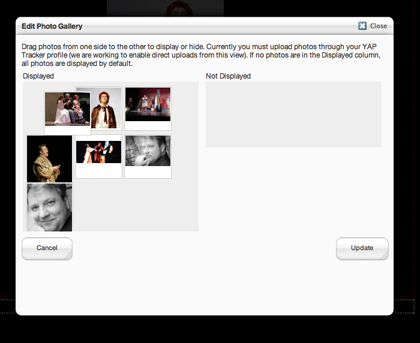Managing your photo gallery
A photo gallery can be added to any page on your site.
To add a photo gallery, please follow the instructions on the Add content help page. When presented with the list of available content types, click the Photo Gallery option.
By default all images that you have uploaded to the photo gallery page in your profile section on YAP Tracker will be displayed.
To customize the order and which images are displayed:
1. Edit the page the photo gallery is on (see Editing existing content help page). If you have just added a photo gallery to a page you can skip this step.
2. Drag the images from the right hand side to the left hand side of the popup window to control which images are displayed.
3. Drag images on the left hand side to reorder the images. The first image will be displayed by default as the large image in the gallery.