How do I change a recommender's email
When using the online recommendation functionality provided by YAP Tracker, an email request is sent to the recommender when you add their name to your application. Sometimes, for various reasons the email entered isn't correct (typo, change in email etc.).
To change an email associated with a recommendation request:
- Login to YAP Tracker
- From the Applications menu, select My Online Applications
- Find your application and click the link to View/Complete the application
- Scroll to the recommendation section.
- Click the Change email link. It is the second link in the section highlighted below.
- After changing the email, click the resend link (the first in the section below).
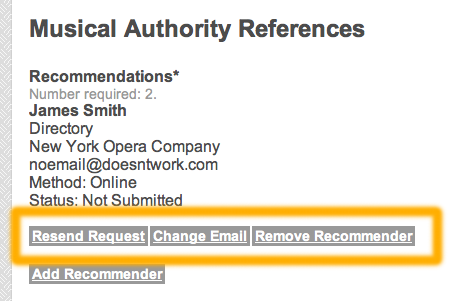
Before changing, make sure that the recommender has added alerts@yaptracker.com to their safe list. If they still don't see it, ask them to check their spam folder. Finally, ask them if they have an alternate address.
When you resend a recommendation request, a confirmation email is also sent to you. That email contains a link and a code that you can provide to a recommender that will allow them to submit their recommendation if they still don't receive the email.
