Editing a page
These instructions allow you to change the page title or the URL of a page. If you are looking to add, edit or remove content within a page, please see the related links to the right.
To change the page title or URL of a page:
Login to your website by clicking the Login link displayed at the bottom of any page. Use the same email and password combination that you use to login to the YAP Tracker main site.

Navigate to the page that you wish to change.
Click the Edit Link on the left hand side of the top menu.
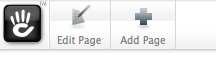
The top menu will update to reveal more options.

Click the Properties button the top menu. A popup with page information will appear.
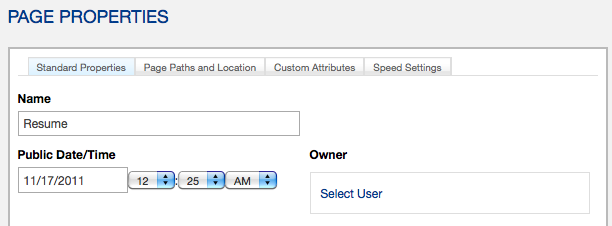
To change the name of the page, select the Standard Properties tab and enter the new name (note that this won't update the page URL - see next step for steps on how to do that).
To change the URL of the page (i.e. the address used in the URL - e.g. photo-gallery in http://www.yoursite.com/photo-gallery), select the Page Paths and Location tab and enter the new URL.
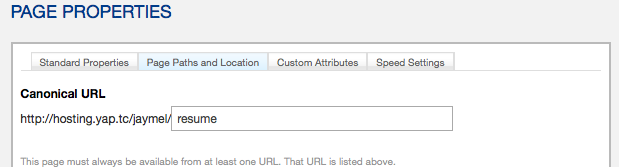
We do not recommend changing any settings in the other two tabs.
