Changing the look of the site
How your site appears is based on the active theme. The theme determines what fonts are used, where the navigation appears and what color schemes are available. YAP Tracker has a number of themes that you can use. Within each these you can change your color scheme, font or font size.
To change your theme:
Login to your website by clicking the Login link displayed at the bottom of any page. Use the same email and password combination that you use to login to the YAP Tracker main site.
Click Site Settings link at the bottom of the page.

A site settings popup will appear with a number of options accessible under tabs.

Click the Site Theme tab. Availble themes will display.
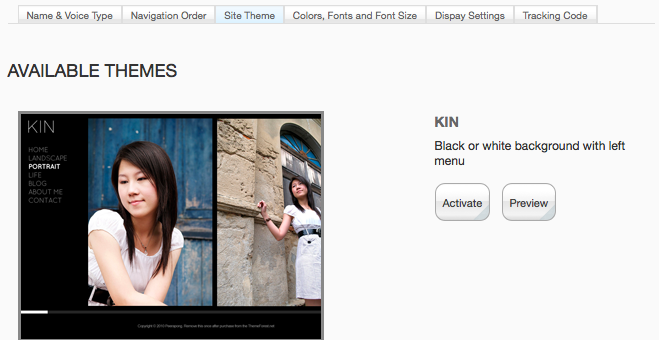
Click Preview to preview how a theme will look on your site.
Click Activate to use a theme on your site.
If you don't see a theme you like you are welcome to find your own theme and we will work with you to add it in (contact us for more details).
In additional to changing how your site appears by changing your theme, you also have the option of changing the color scheme used on your site.
Each theme has a number of color schemes available. For example, most themes have a color schemes with a light background and another with a dark background.
To change your color scheme:
Click Site Settings link at the bottom of the page.

The Site Settings popup will display. Click the Colors, Fonts and Size tab.
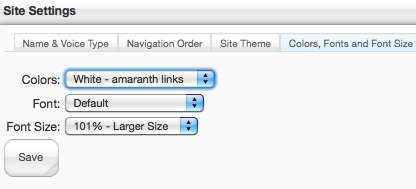
Select the color. Click Save. The page will refresh will the new color when a new page is loaded.
To change the font used on the site, follow the steps above and click the Colors, Fonts or Font Size tab to reveal the color, font and size controls.
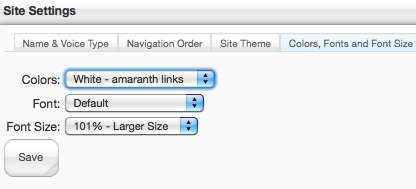
Click the font drop down and select the desired font. Click Save. The new font will appear when any page is refreshed.
The change the font size follows the steps above and click the buttons next to the Font Size label to adjust the size.
