Adding a page
By default a number of pages are automatically created when your site is generated. If you wish to add another page:
Login to your website by clicking the Login link displayed at the bottom of any page. Use the same email and password combination that you use to login to the YAP Tracker main site.
Navigate to the parent page. For example, if you wish to add a top level page, navigate to the home page. If you wish to add a page under the Resume page, navigate to the resume page.
Click the Add Page link on the left hand side of the top menu (If you don't see this top menu check that you are logged in).
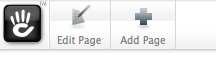
An add page popup will appear.
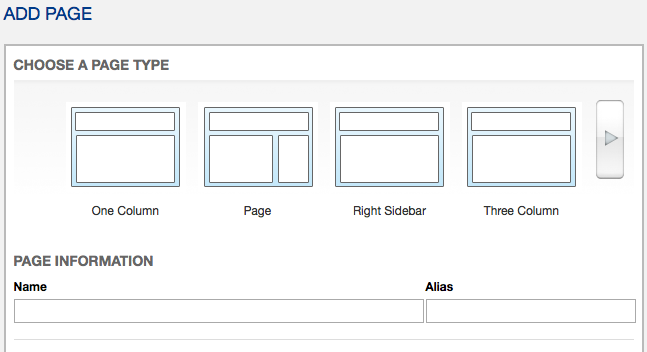
Select the page type. The page determines the layout of the page and where you can add content. For example, selecting Two Column will provide you a layout with two columns (left and right).
Under the Page Information section enter the page name. This is the name of the page that is displayed to users. It should be a readable name (for example, Photo Gallery).
Entering a page name should automatically create a alias (which is the field used to create the URL for the page). For example entering photo-gallery for a new page under the home page will create a page with the URL http://www.youriste.com/photo-gallery. You can override the alias if you like.
Leave the Public Date blank unless you want to create a page that isn't displayed until later (in which case, select the time that you wish to display the page).
Enter a description (optional).
Click the Add button
A page will be created. You can now add content to the page. See related links for adding content to a page.
